support-article
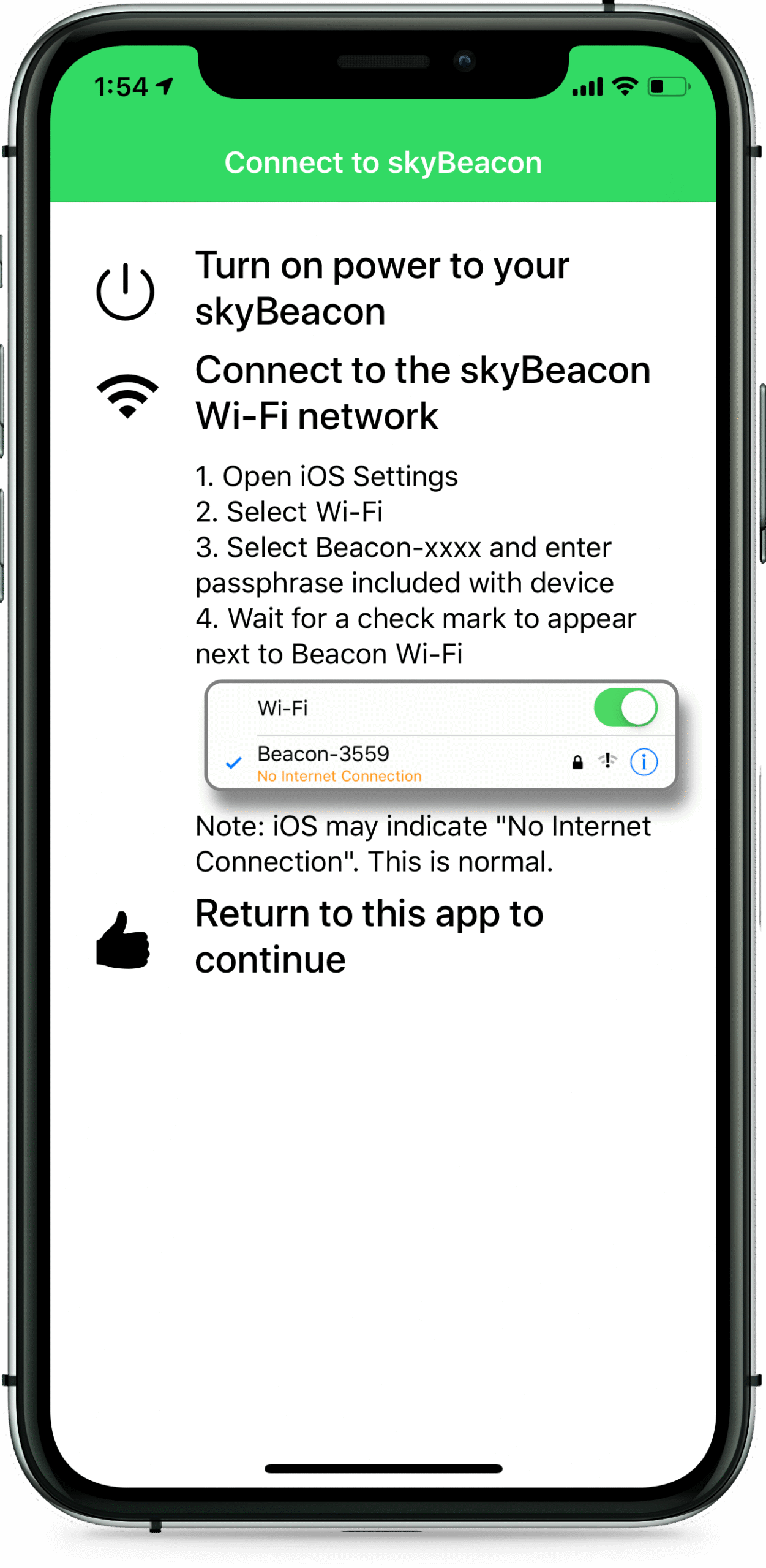
skyBeacon app says incorrect password or is stuck on opening page
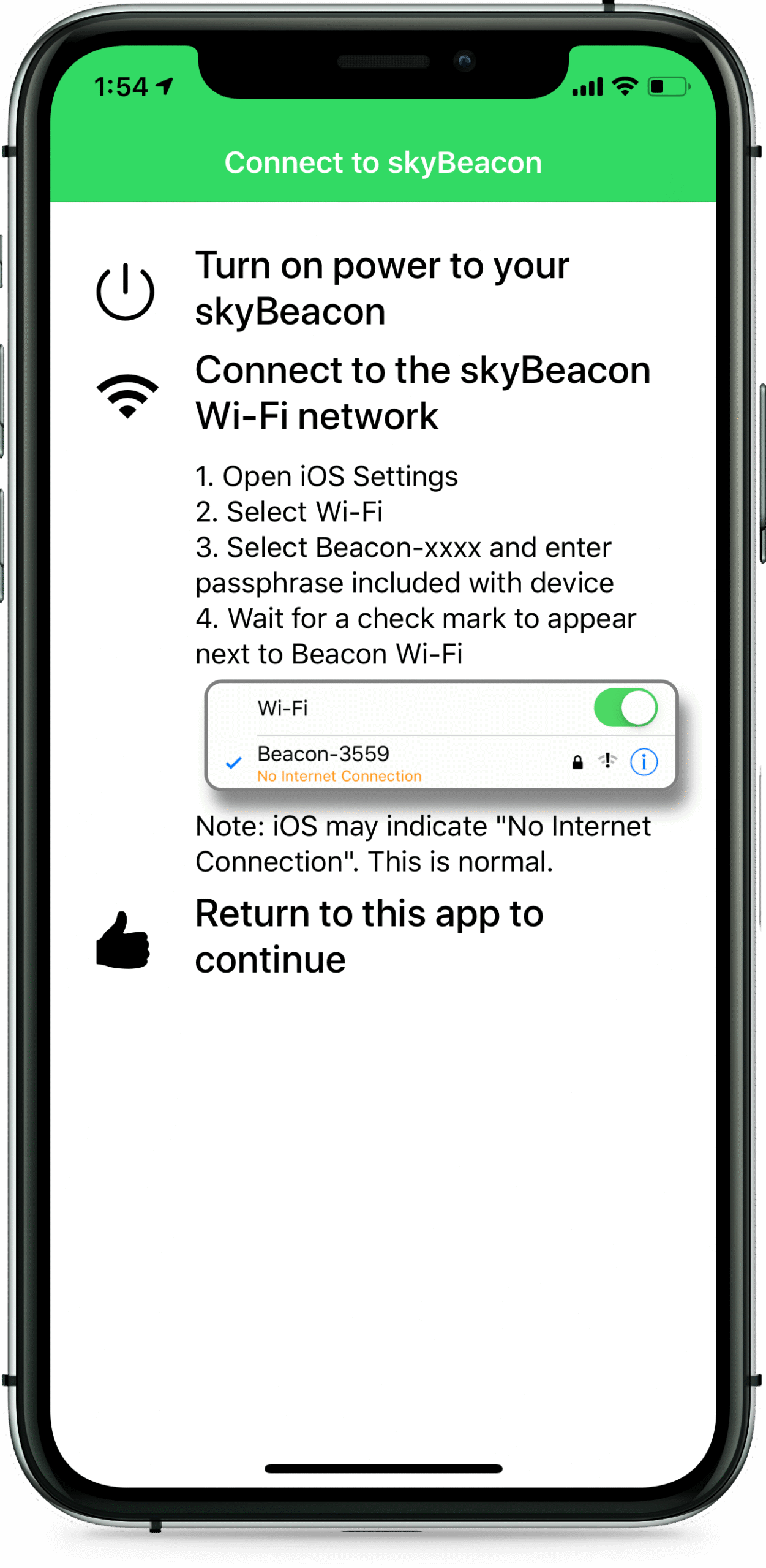
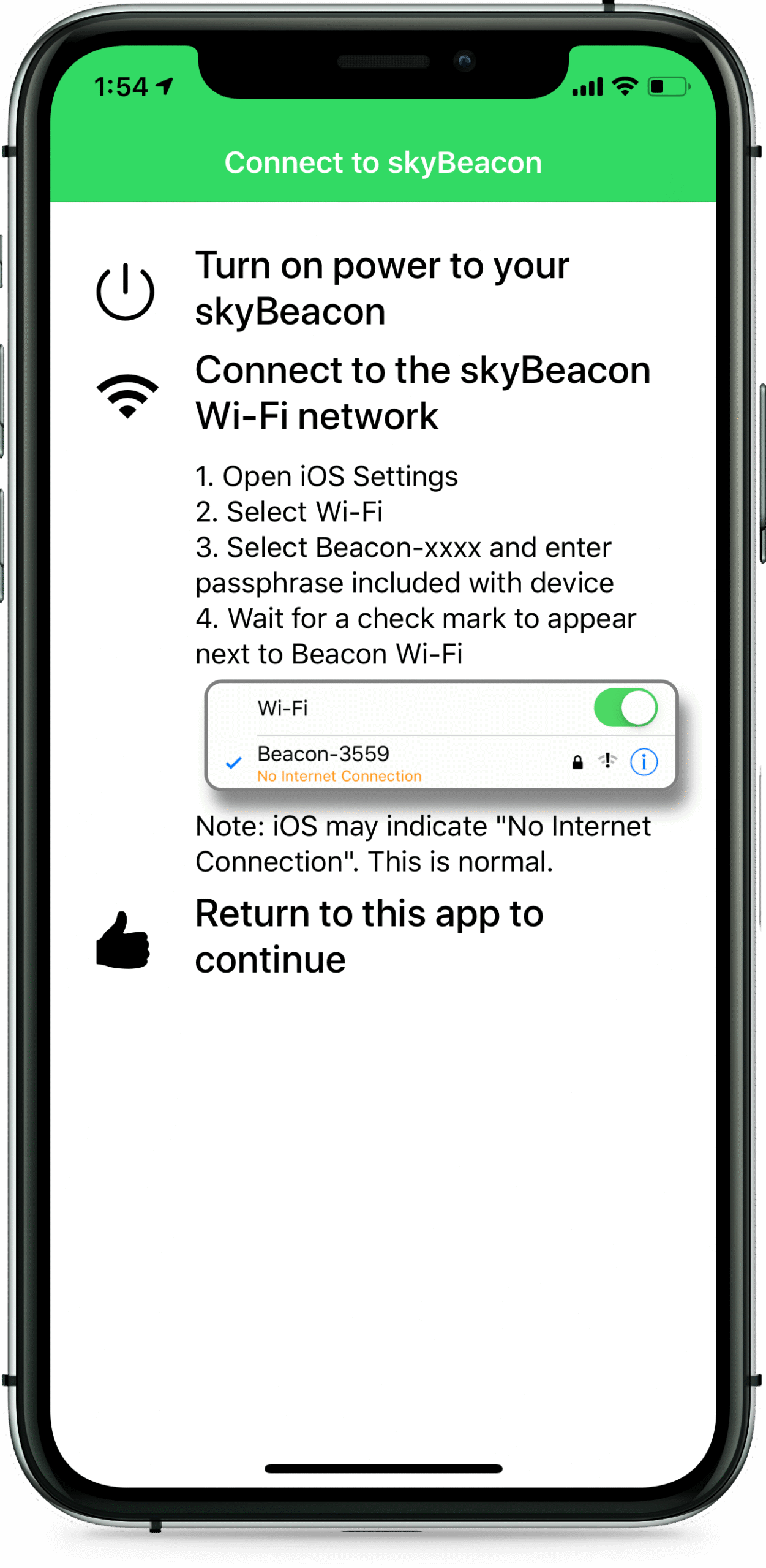
If you cannot get your phone or tablet to connect to the WiFi OR it says “Incorrect password” OR it is stuck on the opening page, please try these steps:
- Turn off the power to the Beacon
- Close ALL apps on your device (On Apple devices that involves swiping the app away and Androids require a Force close)
- Turn on Airplane mode (This will turn off Wifi on most devices so you will need to turn it back on. The main reason for doing this is to stop cellular data from being transmitted and interfering with the lower power Wifi signal. If you have a newer Samsung phone, we have seen instances where the Bluetooth also needs to be turned off. )
- Power on the Beacon product (You now have 5 minutes to connect to the Beacon before the wifi shuts off. Once connected it will stay active until you get airborne)
- Open the wifi page of the smart device (Located under Settings for Apple devices and Connections for Android users)
- When you see the Beacon-XXXX wifi SSID pop up, tap it and enter the passphrase EXACTLY as printed on the supplied card or sticker.
- Wait until it shows connected (You will get a note about No internet connection. This is normal)
- Now open the skyBeacon app, it will open to the Monitor page. Enter your aircraft information
- If this is still not working, you may need to have the aircraft outside