Your phone uses WiFi to connect to the tailBeacon, and the phone is expecting to see internet there. Of course, there is no internet on the tailBeacon. In some instances, the phone will continue to search for internet over cellular data (iPhones in particular), which interferes with the WiFi connection to the skyBeacon.
First, turn the tailBeacon off, then close all of the open apps on your phone or tablet (How to close apps on IOS / How to close apps on Android). Next, put the phone or tablet into “airplane mode” which disables BOTH the cellular and WiFi links. Then, turn on WiFi only. When the WiFi is on, turn the tailBeacon back on and wait for the Beacon-XXXX hotspot to be visible. Once you see the Beacon-XXXX hotspot, click on it to connect, type in the passphrase if prompted to do so, and wait for it to say “connected”. Your device will probably say “no internet” as well, which is ok.
Only after you are connected to the WiFi should you open the skyBeacon app. You will be able to tell if you are connected if you see a blue banner at the top of the app screen, and you are allowed to navigate through the app.
When the above does not work then you need to do the following:
- Place the mobile device in airplane mode.
- Force close all of the applications running on the device or simply restart it while in airplane mode (How to close apps on IOS / How to close apps on Android)
- Open, Settings, Privacy, Local Networks and verify that the skyBeacon installer application is authorized to operate on a local network.
If not allowed, open the app after connecting to the unit and then close the application. It should ask you if you want to allow the local network connection. - Turn on the ADS-B system
- Go to Settings, WiFi, turn on the WiFi and connect to the device
- Open the application and it should properly display information when the monitor portion of the app is viewed.